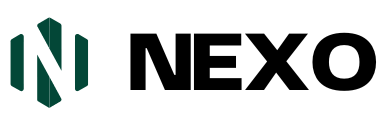Updating to Php 8.1 Crashed My WordPress Site: Quick Fix Guide
Updating to Php 8.1 Crashed My WordPress Site? You are not alone. Many users face this issue. This guide will help you fix it.
Understanding the Issue
PHP is the scripting language that powers WordPress. PHP 8.1 is the latest version. It offers new features and improvements. However, it can also cause problems.
Common Problems After Updating To Php 8.1
- Site not loading
- White screen of death
- Plugin and theme compatibility issues
- Database connection errors

Credit: anchor.host
Steps to Fix Your Crashed Site
Follow these steps to troubleshoot and fix your site.
1. Check Php Version Compatibility
First, check if your themes and plugins are compatible with PHP 8.1. Visit the plugin and theme pages. Look for compatibility information.
2. Enable Debugging Mode
WordPress has a debugging mode. It helps you find errors. To enable it, follow these steps:
- Access your site’s wp-config.php file.
- Find the line that says
define('WP_DEBUG', false); - Change it to
define('WP_DEBUG', true); - Save the file and refresh your site.
You will now see error messages. These messages help you find the problem.
3. Deactivate All Plugins
Sometimes, a plugin is the problem. Deactivate all plugins to see if the site works. Follow these steps:
- Access your site’s files via FTP or your hosting control panel.
- Navigate to the wp-content folder.
- Rename the plugins folder to plugins-deactivated.
- Check your site to see if it loads.
If your site loads, one of your plugins is incompatible. Rename the folder back to plugins. Then, activate each plugin one by one. This helps you find the problematic plugin.
4. Switch To A Default Theme
Your theme could also be the issue. Switch to a default WordPress theme. Follow these steps:
- Access your site’s files via FTP or your hosting control panel.
- Navigate to the wp-content/themes folder.
- Rename your current theme’s folder to something like theme-old.
- WordPress will now use a default theme like Twenty Twenty-One.
- Check your site to see if it loads.
If your site loads, your theme is incompatible with PHP 8.1. Contact the theme developer for support.
5. Restore From Backup
If the above steps don’t work, restore your site from a backup. Most hosting providers offer backup services. Follow these steps:
- Log in to your hosting control panel.
- Find the backup section.
- Choose a backup from before the PHP update.
- Restore your site.
After restoring, your site should work again. Make sure to check plugin and theme compatibility before updating PHP again.

Credit: kinsta.com
Preventing Future Issues
To avoid future issues, follow these tips:
- Always backup your site before updates.
- Check plugin and theme compatibility with the new PHP version.
- Test updates on a staging site first.
- Keep WordPress, themes, and plugins updated.
Creating A Staging Site
A staging site is a copy of your live site. You can test updates on it. Here’s how to create one:
- Log in to your hosting control panel.
- Find the staging site section.
- Follow the instructions to create a staging site.
- Test updates on the staging site before applying them to your live site.
Frequently Asked Questions
Why Did Updating To Php 8.1 Crash WordPress?
PHP 8. 1 may have incompatible changes that your plugins or theme don’t support.
How Can I Fix A Crashed WordPress Site?
Restore backup, check for theme/plugin updates, or contact hosting support for assistance.
What Are Php 8.1 Compatibility Issues?
Some plugins/themes aren’t updated to support PHP 8. 1, causing conflicts and crashes.
How To Check Php Version Compatibility?
Consult your theme/plugin documentation or use a plugin like PHP Compatibility Checker.
Conclusion
Updating to PHP 8.1 can cause your WordPress site to crash. But don’t worry. By following the steps in this guide, you can fix it. Always remember to backup your site and test updates on a staging site. This will help you avoid future issues.
Additional Resources
For more information, check out these resources: