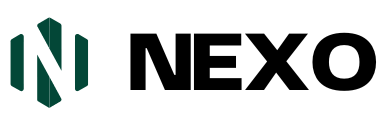How to Use WordPress Themes to Build a Website: A Step-by-Step Guide

How to Use WordPress Themes to Build a Website – To use WordPress themes, first install WordPress on your hosting server. Then, choose and activate a theme from the WordPress repository.
Building a website with WordPress themes is straightforward and efficient. Themes provide pre-designed templates that can be easily customized. They offer a range of styles and functionalities to suit different needs. Users can modify colors, fonts, and layouts without extensive coding knowledge.
This flexibility makes WordPress an excellent choice for both beginners and experienced developers. Themes are often responsive, ensuring your site looks great on all devices. With thousands of themes available, you can find one that perfectly matches your brand and vision. Overall, WordPress themes simplify the web design process and help create professional-looking websites quickly.

Introduction To WordPress Themes
WordPress themes are essential for building a unique website. They offer design and functionality. Themes help you create a professional site with minimal effort.
What Are WordPress Themes
WordPress themes are templates that change your website’s appearance and layout. They consist of files like style.css and index.php. Themes control the visual design and layout of your website. They offer different styles, fonts, and colors.
With themes, you can create a unique look for your site. You can choose from many free and premium themes. Each theme has its own features and customization options.
Benefits Of Using Themes
There are many benefits to using WordPress themes. Here are some key advantages:
- Easy to Use: Themes are user-friendly and easy to install.
- Customizable: You can change colors, fonts, and layouts easily.
- Time-Saving: Themes save you time on design and coding.
- Responsive Design: Many themes are mobile-friendly.
- SEO-Friendly: Good themes come with built-in SEO features.
Using themes makes website creation faster and easier. They offer professional designs without the need for coding skills. Themes allow you to focus on content and functionality.
Choosing The Right Theme
Choosing the right WordPress theme is crucial. It defines your website’s look and feel. A good theme enhances user experience and impacts SEO.
Free Vs Premium Themes
Free themes are a great starting point. They offer basic functionality without cost. Many free themes are available in the WordPress repository. These themes are often simple and easy to use.
Premium themes come with advanced features. They often provide better support and updates. Premium themes usually have more customization options. They can also include built-in SEO tools and enhanced security.
| Feature | Free Themes | Premium Themes |
|---|---|---|
| Cost | Free | Paid |
| Support | Community-based | Professional |
| Customization | Basic | Advanced |
| Updates | Infrequent | Regular |
Factors To Consider
Consider these factors when selecting a theme:
- Responsiveness: Ensure the theme is mobile-friendly.
- SEO Friendliness: Look for SEO-optimized themes.
- Speed: Fast-loading themes enhance user experience.
- Customization: Check for easy customization options.
- Compatibility: Ensure compatibility with popular plugins.
- Support: Look for themes with good support and documentation.
Making the right choice can significantly impact your website’s success. Take the time to evaluate your options. Consider your specific needs and goals.
Installing A WordPress Theme
Installing a WordPress theme is the first step to creating a beautiful website. Themes define the look and feel of your site. They also provide various functionalities. You can choose from thousands of free and premium themes. Let’s dive into the process of installing a WordPress theme.
Using The WordPress Repository
The WordPress repository offers a vast selection of free themes. Follow these steps to install a theme from the repository:
- Log in to your WordPress dashboard.
- Go to Appearance > Themes.
- Click on the Add New button.
- Use the search bar to find a theme.
- Hover over the theme and click Install.
- After installation, click Activate.
Now, your selected theme is live on your website. It’s that simple!
Uploading A Theme
Sometimes, you may want to use a premium or custom theme. You can upload these themes to your WordPress site. Here are the steps:
- Download the theme zip file to your computer.
- Log in to your WordPress dashboard.
- Navigate to Appearance > Themes.
- Click on the Add New button.
- Click on the Upload Theme button.
- Click Choose File and select the theme zip file.
- Click Install Now.
- After installation, click Activate.
Your custom or premium theme is now live on your website. Enjoy your new look!
Customizing Your Theme
Customizing your WordPress theme allows you to create a unique website. You can change colors, fonts, and layouts. This section will guide you through the process.
Using The Customizer
WordPress offers a built-in tool called the Customizer. You can access it from your dashboard.
- Navigate to Appearance in your dashboard.
- Click on Customize.
Here, you can change various elements:
| Element | Options |
|---|---|
| Colors | Background, Header, Text |
| Fonts | Headers, Body Text |
| Layout | Sidebar, Footer, Widgets |
Use the live preview to see your changes instantly. This helps you make better decisions.
Adding Custom Css
Sometimes you need more control over your theme. Adding custom CSS can help.
Here’s how to add custom CSS:
- In the Customizer, find the Additional CSS option.
- Click on it to open a text box.
- Add your CSS code in the text box.
- Click Publish to save your changes.
Custom CSS allows you to:
- Change element sizes.
- Adjust margins and padding.
- Modify colors and fonts.
Remember, too much CSS can slow down your site. Use it wisely.
Essential Plugins For Themes
Using the right plugins can enhance your WordPress theme. They help optimize, secure, and improve your website. Here are some essential plugins for your themes.
Seo Plugins
SEO plugins boost your website’s visibility. They ensure your content ranks higher on search engines.
- Yoast SEO: Helps with on-page optimization. It provides real-time feedback.
- All in One SEO Pack: Suitable for beginners. It offers a user-friendly interface.
Security Plugins
Security plugins protect your site from threats. They keep your data and users safe.
- Wordfence: Offers a firewall and malware scanner. It monitors live traffic.
- Sucuri: Provides security audits and malware removal. It also offers a firewall.
| Plugin | Function |
|---|---|
| Yoast SEO | On-page optimization |
| All in One SEO Pack | Beginner-friendly SEO |
| Wordfence | Firewall and malware scanner |
| Sucuri | Security audits and firewall |
Creating A Child Theme
Creating a Child Theme is a crucial step in building a WordPress website. It allows you to customize your site’s appearance without losing changes during theme updates. Let’s explore why you should use a child theme and the steps to create one.
Why Use A Child Theme
A child theme inherits the functionality and styling of another theme, called the parent theme. Here are some reasons to use a child theme:
- Preserve Customizations: Keep your changes safe during theme updates.
- Organized Code: Maintain clean and organized code for better management.
- Easy Reversion: Easily revert to the parent theme if needed.
Steps To Create A Child Theme
Follow these steps to create a child theme:
- Create a New Folder: Go to your WordPress theme directory (wp-content/themes). Create a new folder for your child theme. Name it something like “my-theme-child”.
- Create a Style.css File: Inside your new folder, create a file named
style.css. Add the following code to it:
/
Theme Name: My Theme Child
Theme URI: http://example.com/my-theme-child
Description: My Theme Child Theme
Author: Your Name
Author URI: http://example.com
Template: my-theme
Version: 1.0.0
/
Ensure the Template value matches your parent theme’s folder name.
- Create a Functions.php File: In the same folder, create a
functions.phpfile. Add this code to enqueue the parent theme’s styles:
php
function my_theme_enqueue_styles() {
wp_enqueue_style('parent-style', get_template_directory_uri() . '/style.css');
}
add_action('wp_enqueue_scripts', 'my_theme_enqueue_styles');
?
- Activate Your Child Theme: Go to your WordPress admin dashboard. Navigate to Appearance > Themes, and activate your child theme.
Your child theme is now ready. You can start customizing your website without worrying about losing changes during updates.
Optimizing Your Theme
Optimizing your WordPress theme is crucial for a fast and efficient website. A well-optimized theme improves performance, enhances user experience, and boosts SEO rankings. Below, we discuss some essential steps to optimize your WordPress theme.
Improving Performance
Improving performance involves several steps. Here are some key tips:
- Minimize HTTP requests by combining CSS and JavaScript files.
- Use a content delivery network (CDN) to speed up load times.
- Optimize images using tools like Smush or TinyPNG.
- Enable browser caching to store static files locally.
- Reduce the number of plugins to avoid unnecessary bloat.
Ensuring Mobile Responsiveness
Ensuring mobile responsiveness is vital. A responsive theme adapts to various screen sizes, providing a seamless experience on all devices.
- Choose a responsive theme from the WordPress repository.
- Use media queries in your CSS to adjust layout for different screens.
- Test your website on multiple devices and browsers.
- Utilize tools like Google’s Mobile-Friendly Test to check responsiveness.
A responsive site improves user engagement and boosts your SEO rankings.
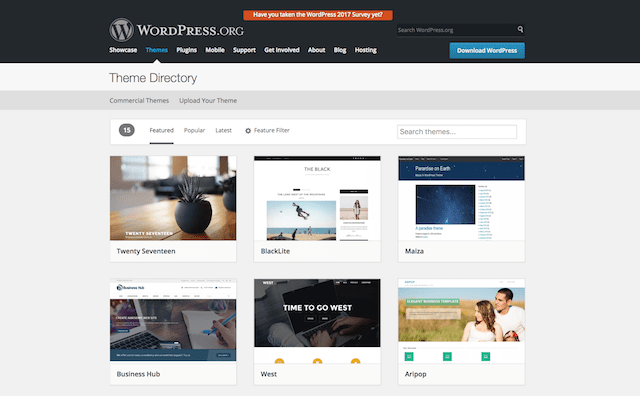
Credit: www.godaddy.com
Troubleshooting Theme Issues
Building a website with WordPress is fun. Sometimes, themes might cause issues. Understanding how to troubleshoot theme issues is important. This section will help you solve common theme problems.
Common Problems
Many face issues with WordPress themes. Some common problems include:
- Theme not displaying correctly: The layout looks broken.
- Slow website speed: The site takes too long to load.
- Compatibility issues: Plugins and themes clash.
- Missing features: Some theme features don’t work.
Finding Solutions
Solving theme issues is easier with the right steps. Follow this guide:
- Check for updates: Ensure your theme is updated.
- Deactivate plugins: Turn off all plugins. Reactivate them one by one.
- Switch themes: Change to a default WordPress theme. See if the problem persists.
- Clear cache: Clear your browser and WordPress cache.
- Check documentation: Read the theme’s support documentation.
If these steps don’t work, try these advanced solutions:
| Issue | Solution |
|---|---|
| Layout problems | Inspect CSS using browser tools. Adjust as needed. |
| Slow speed | Optimize images. Use a caching plugin. |
| Compatibility issues | Ensure plugins and themes are compatible. |
| Missing features | Check theme settings. Ensure features are enabled. |
By following these steps, you’ll solve most theme issues. Keep your WordPress site running smoothly.
Maintaining And Updating Your Theme
Keeping your WordPress theme updated is crucial for your website’s performance. Regular updates ensure compatibility, security, and new features. Learn how to maintain and update your theme efficiently.
Regular Updates
Regular updates are essential for your WordPress theme. Developers frequently release updates to fix bugs, improve security, and add new features. Here’s why you should update your theme regularly:
- Security: Updates often include security patches to protect your site.
- Compatibility: Updates ensure compatibility with the latest WordPress version.
- New Features: Updates bring new functionalities and design options.
To update your theme, follow these simple steps:
- Go to your WordPress dashboard.
- Navigate to Appearance > Themes.
- Click on the Update Now button for your theme.
Always check the update notes before proceeding. They provide information on changes and new features.
Backup Strategies
Before updating your theme, always create a backup. Backups prevent data loss and allow you to revert changes if needed. Here are some effective backup strategies:
| Method | Details |
|---|---|
| Manual Backup | Download your site files and database manually via FTP and phpMyAdmin. |
| Plugins | Use backup plugins like UpdraftPlus or BackupBuddy for automated backups. |
| Hosting Services | Many hosting providers offer automatic backups as part of their services. |
Choose a backup method that suits your needs. Always store your backups in a secure location.
Maintaining and updating your theme keeps your website secure and functional. Regular updates and backups are key components of a well-maintained site.
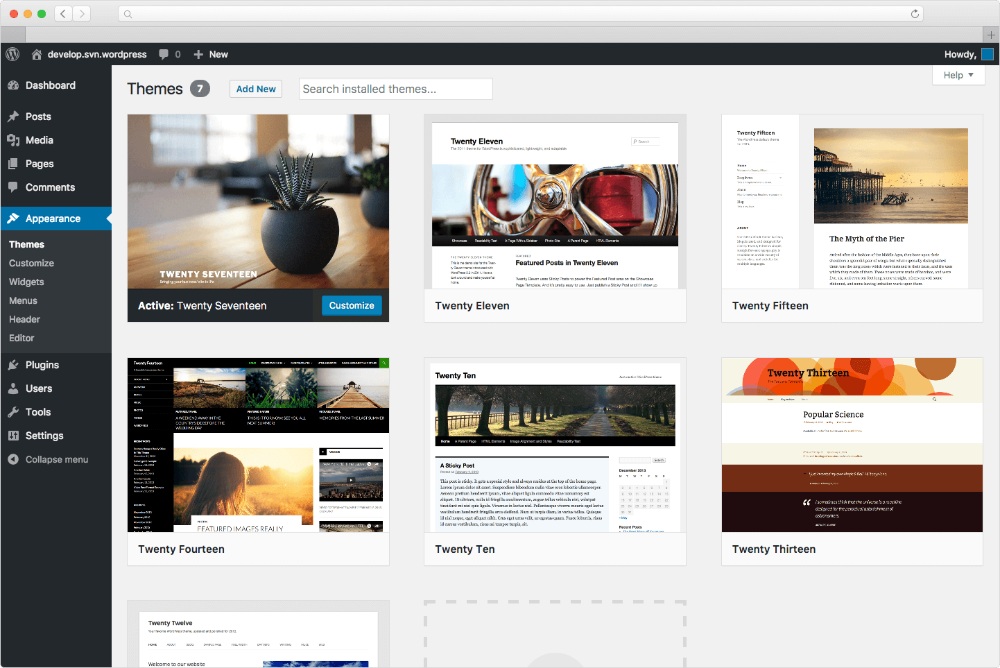
Credit: docs.presscustomizr.com
Frequently Asked Questions
How To Create A WordPress Website With A Theme?
1. Choose a domain and hosting provider. 2. Install WordPress via your hosting dashboard. 3. Log in to WordPress admin. 4. Navigate to “Appearance” and select “Themes. ” 5. Click “Add New,” choose a theme, and activate it.
How To Use WordPress Templates For Websites?
To use WordPress templates, first install WordPress. Then, go to the Appearance menu and select Themes. Choose a template, click “Install,” then “Activate. ” Customize the template via the Customizer for a personalized look.
Can I Use WordPress To Build My Website?
Yes, you can use WordPress to build your website. It’s user-friendly, versatile, and great for SEO. Many templates and plugins are available.
Can You Code Your Own Website Using WordPress?
Yes, you can code your own website using WordPress. It offers customizable themes, plugins, and coding flexibility.
Conclusion
Mastering WordPress themes is key to building a compelling website. Choose a theme that aligns with your goals. Customize it to reflect your brand. Keep your site user-friendly and responsive. With the right theme, your website will attract and engage visitors effectively.
Start exploring WordPress themes today to elevate your online presence – Get Started Now